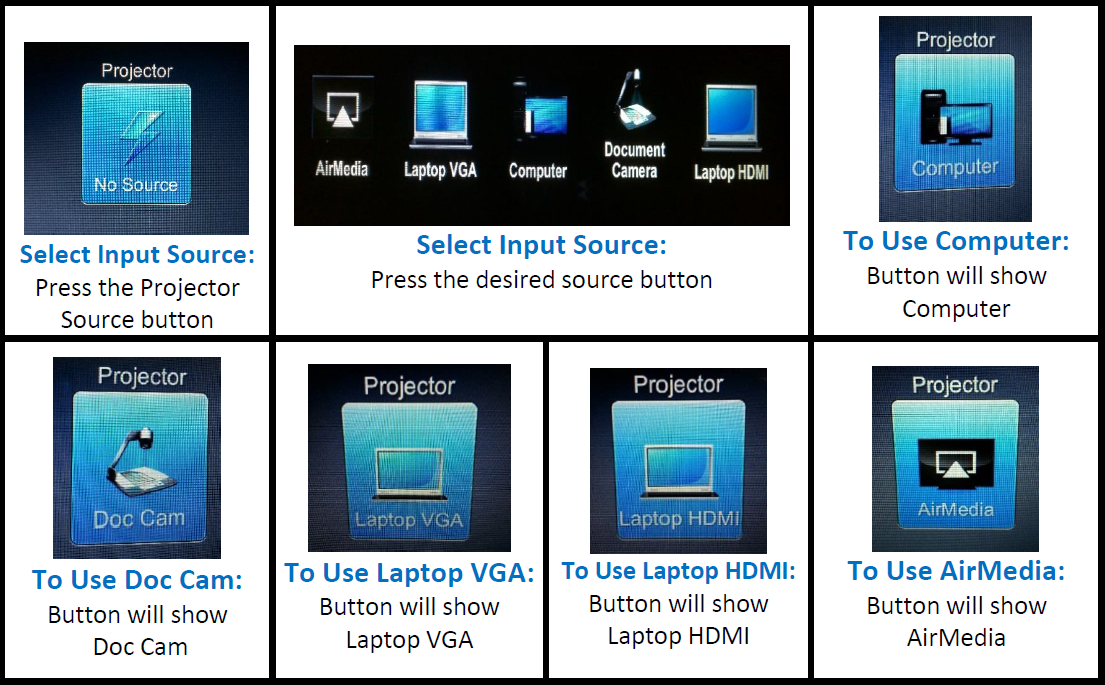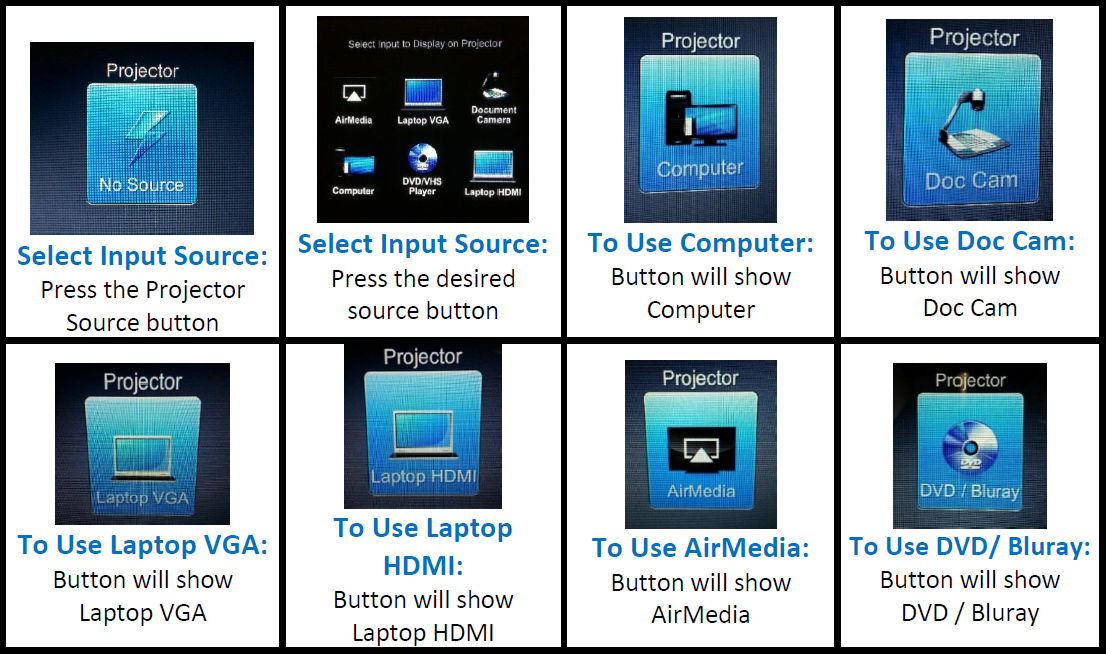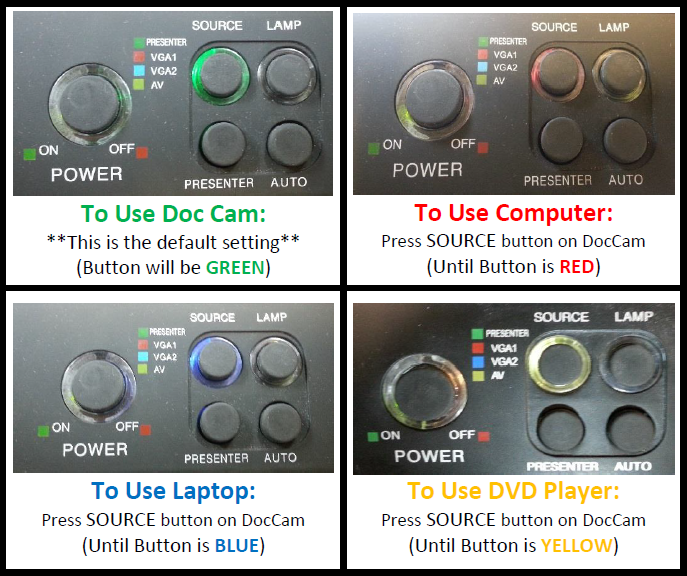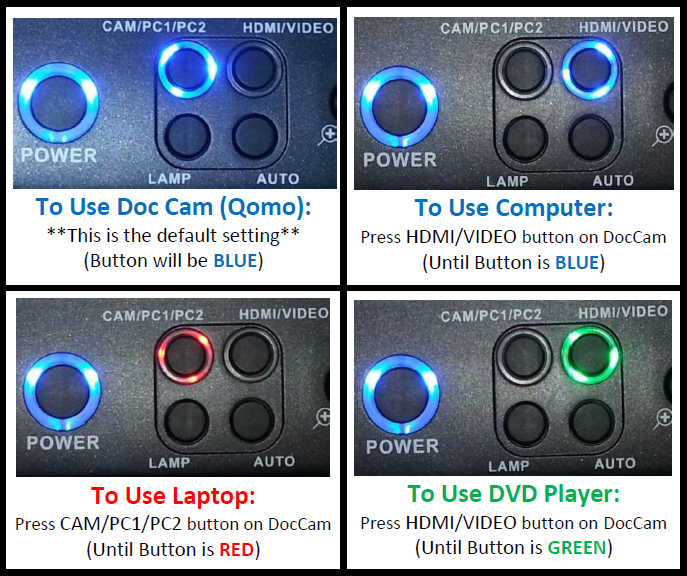How to Use the Classroom Lectern Equipment
DO NOT unplug cables. DO NOT change the input of the projector.
Call ITS Help Desk x5999 (352-395-5999) to report problems.
Quick Reference Guides
Crestron
Instructions
Step 1: Turn on the PC - log in with your SFID number and password
Step 2: Turn on the document camera
Step 3: Turn on the projector (input always set to HDMI)
Step 4: Turn on and set Crestron touch screen panel to the desired setting
Without stand-alone DVD/Blu-ray player
With stand-alone DVD/Blu-ray player
SmartCart (ECAM)
Instructions
Step 1: Turn on the PC - log in with your SFID number and password
Step 2: Turn on the document camera
Step 3: Turn on the projector (input always set to VGA1 or Computer1)
Step 4: Set document camera to desired setting
SmartCart (QOMO)
Instructions
Step 1: Turn on the PC - log in with your SFID number and password
Step 2: Turn on the document camera
Step 3: Turn on the projector (input always set to VGA1 or Computer1)
Step 4: Set document camera to desired setting
With HDMI
Without HDMI
Tips
- If projector does not display the PC, press and hold Window key + P and set to Duplicate:
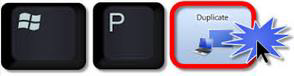
- If you are unable to log into the computer in a classroom, make sure the correct username and password has been entered on the login screen