Quick Tips for Digital Content
Overview
These guidelines are based on internationally accepted guidelines called Web Content Accessibility Guidelines WCAG 2.0. These Quick Tips are intended to be a starting point as you create course content and for making documents and websites accessible. Use these in conjunction with the NCDAE's Cheatsheets(Opens in new window).
- Use properly formatted headings to structure the page.
- Format lists as lists.
- Write meaningful link text.
- Create tables with column and/or row headers
- Maintain a proper reading order in tables, forms and slides.
- Use sufficient color contrast.
- Don't use color alone to convey meaning.
- Ensure that any action that uses a mouse can also be completed by keyboard alone.
- Provide alternative text descriptions for images.
- Design clear and consistent navigation.
- Eliminate or limit blinking or flashing content to 3 seconds.
- Label form fields and buttons clearly. (Make this a separate section below Forms)
- Don't require inaccessible software applications be used.
- Optional materials must include a balance of accessible options.
- Write math and science equations accessibly.
- Include Accommodations Statement in your syllabus.
Text and Contrast

Check that text has a strong contrast against the page background. Providing enough contrast between text and the background enables content to be read by those with moderate visual impairments and in low light conditions. It's recommended to use black text on a white background.
Rationale: Contrasting colors text and background colors make the text more readable for color-blind and low-vision users.
Text Styles
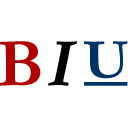
Use more than color to denote differences, emphasis, and content meaning. In addition to contrasting colors, consider adding text, shapes, and patterns.
Rationale: This helps color-blind and low-vision users recognize where you are emphasizing specific text.
Heading Styles
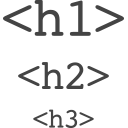
Use descriptive heading styles to designate content organization. Using headings (e.g., Heading 1, Heading 2) indicates the hierarchy of content. Predefined style headings in text editors allow readers to more clearly understand the structure of your document or web page. On long pages of content, consider using a table of contents to help readers jump more quickly between headings.
Rationale: Screen readers have to be given instructions to know which content is most important and how it should be organized. Headings provide screen readers with this information and help visually impaired users navigate through your content more quickly.
List Styles
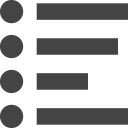
Use bulleted or numbered list styles to denote list structure. This also ensures consistent formatting and helps screen readers understand content structure and organization.
Rationale: Screen readers have to be given instructions to know how to organize content. Formatting lists provides screen readers with this information and helps visually impaired users navigate through your content more quickly.
Alternative Text
Provide alternative text for images, graphs, and charts. Descriptive alt text explains what is being illustrated and is read when using non-visual browsers. If images are decorative and don't directly relate to the content, add that information to the alt text.
Rationale: Screen readers "read" the images, graphs, and charts using the alternative text that you have provided. This explains the purpose of your image, graph, or chart to users who are visually impaired.
Multiple Avenues for Multimedia
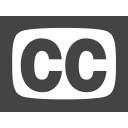
Supply multiple avenues for multimedia content (e.g., audio with a transcript, video with captioning). Video, audio, and interactive media requires captioning or an alternative method to deliver the same information.
Rationale: Captions and transcripts benefit a wide variety of users, including non-native speakers, users who are deaf and hard of hearing, and users in sound-sensitive environments.
Added Context
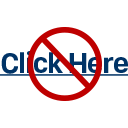
Use descriptive titles, headers, and link text to provide added context. Link text that describes what you are linking to, which helps readers scan and anticipate where they will go when clicking a link. Link text like "Click here" provides little context to where the link is actually going. Do not solely rely on references to shape, size, or position to describe content.
Rationale: Descriptive link text also provides the main context for screen readers. Screen readers linearize content and do not communicate all aspects of shape size, or position of visual elements.
Tables
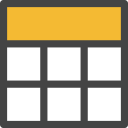
Format and use simple tables with column and row headers. Split nested tables up into simple tables, and don't use tables to control layout.
Rationale: Complex tables can be difficult for readers to follow and comprehend, especially for screen reader users who have to remember the headers.
Other Considerations
While part of WCAG 2.0, these best practices may also make sense to implement.
Capitalization
Use capitalization sparingly. Capitalizing all letters in a word or sentence can be visually difficult to read, and it causes a screen reader to read each individual letter instead of the word.
External Links
Any text, media, or activities that you provide from an external website or resource should be accessible.
Keyboard Navigable Content
Make sure content can be navigated via a keyboard. Keyboard navigation is the primary means used for navigating content on a web page by users who have visual or mobility impairments.
If you have technical questions, please contact the Center for Academic Technologies or the Disabilities Resource Center (DRC) for assistance.